3D Printing CSV Data
This page was created to convert .CSV files into .STL files so they can be 3D printed.
The original intention of this page was to take Electric Potential Data collected on Conductive Paper and allow students to 3D print their collected Electric Potential Map. The page maps the rows and columns to the X and Y axis and maps the value in each cell to the Z axis for the 3D printer.
Beyond Conductive data, though, any .CSV file that is basically a "height map" with X and Y coordinates and a Z "height" can be converted. This allows for a wide variety of experiments to be represented and printed.
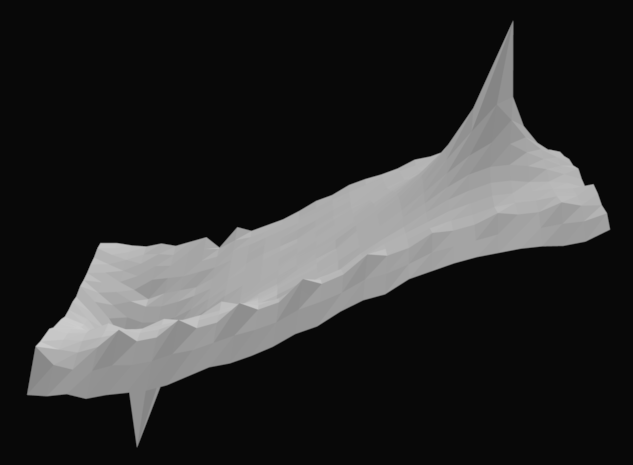
The steps for how to convert your data are:
- Copy any Electric Potential Data into a blank spreadsheet where ONLY the data is included. The data should start in the top left corner of the spreadsheet. Make sure the spreadsheet is saved as a .CSV file and not as a .xls, or .xlsx, or a Google Sheets file.
- Navigate to the Transformation Form (below)
- Select "Browse..." and choose your .CSV file.
- Select "Upload File".
- After five to ten seconds, a "Download File" link will appear at the bottom. Click this link to download your .STL file.
- You can then open this file in the 3D printing editing software of your choice. You will need to "fill down" the data on the z-axis so that it will 3D print properly. For example, if you're using the 3D printing software OnShape, these are the steps to be able to print your data. If you're using a different 3D printing program than OnShape, anyone managing the 3D printer at your school should be able to help you mimic these steps for your setup.
Transformation Form
Click here to upload a .CSV file
This page was created by Daniel Chen, a senior at the University of Chicago Laboratory School with the help of me (Eric Rizzi) and Matthew Bonges, a Physics Teacher at UCLS.
If you have any comments or questions, please feel free to reach out to Matthew Bonges at mbonges@ucls.uchicago.edu.